When you fire up your computer and start typing, the symbols word on a keyboard probably don’t mean much to you, and not much known to the Symbols Name of a Keyboard. However, these symbols are not there for frivolous reasons and can indeed simplify, accelerate, and streamline many aspects of your life. Be it spellbinding and crafting documents, programming, or merely typing daily, these symbols have significance.
So in this article we will dive deep into the most commonly used keyboard symbols including their use cases. And so, let us unleash your keyboard!
Symbols Name of a Keyboard

This may surprise you, but there are a lot of symbols on your keyboard, and they all serve an important role. These are symbols that are helping you do daily work and let you make sense of the digital world more conveniently. Here are the most common Symbols Name of a Keyboard you will find on your keyboard and their meanings:
- # => Known as the “pound sign,” “hash,” “hashtag,” “number sign,” or “octothorpe.”
- $ => You might know it as the “dollar sign” or “currency sign.”
- % => It’s the “percent sign” or “parts per 100.”
- ^ => Often called a “caret,” “hat,” “circumflex,” or “exponent.”
- & => Simply an “ampersand.”
- * => Referred to as an “asterisk.”
- – => It’s known as a “hyphen,” “minus,” “minus sign,” or “dash.”
- _ => This symbol is called an “underscore.”
- = => It’s the “equals” or “equal sign.”
- + => Known as “addition” or simply the “plus sign.”
- / => Referred to as a “slash.”
- \ => This is the “backslash.”
- | => Known as a “vertical bar” or “pipe.”
- : => It is called a “colon.”
- ; => Simply a “semicolon.”
- ” => This is called “double quotes.”
- ‘ – Known as “single quotes.”
Now that you’ve seen some of the Symbols Name of a Keyboard, let’s dive deeper into how these keys work on your keyboard and how they help you in your everyday digital tasks.
1. Shift Key (⇧): Unlocking Capitalization

One of the most important and commonly used symbols on every keyboard is the Shift key. In practice, it’s mainly used to type capital letters and alternate characters. Typing all capital letters, special characters, and symbols would be twice as much work without the Shift key.
How to use it:
- Press & hold the Shift key while you type a letter and it becomes uppercase.
- The Shift key used in conjunction with other keys to create symbols such as @, #, %, among others found on the top row of your keyboard.
2. Alt Key (⎇): Shortcuts Made Easy
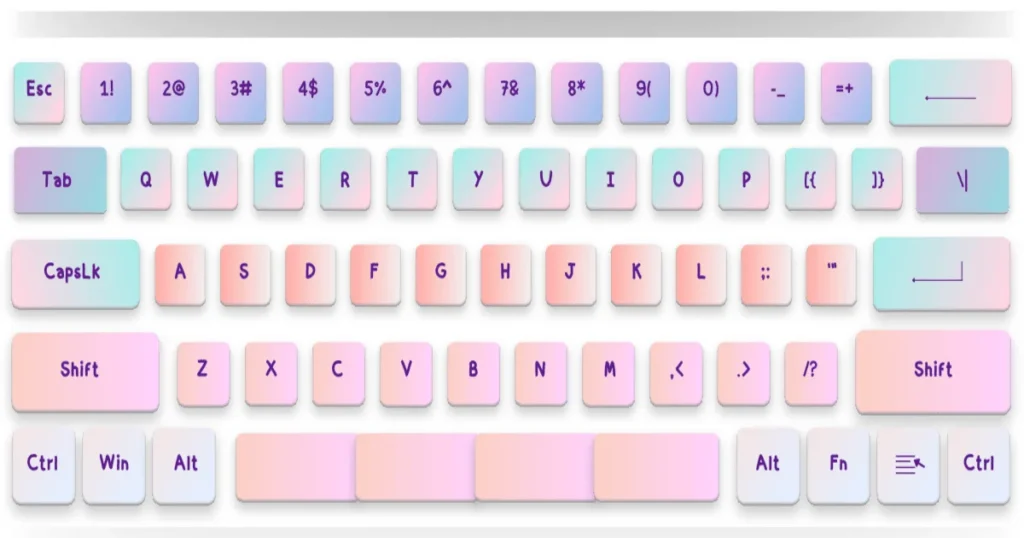
As the Alt key might not be able to perform any single action alone, it can help perform a variety of actions as a result of shortcuts. With the help of the Alt key, many everyday tasks can be performed which most people who regularly work on PCs would appreciate. These tasks include copying, pasting data, and opening new windows leading to better workflow.
Common uses:
- Alt + Tab: Switch between open applications.
- Alt + F4: Close the active window.
- Alt + Enter: Open the properties window for a selected item.
3. Control Key (Ctrl): A Game-Changer for Productivity
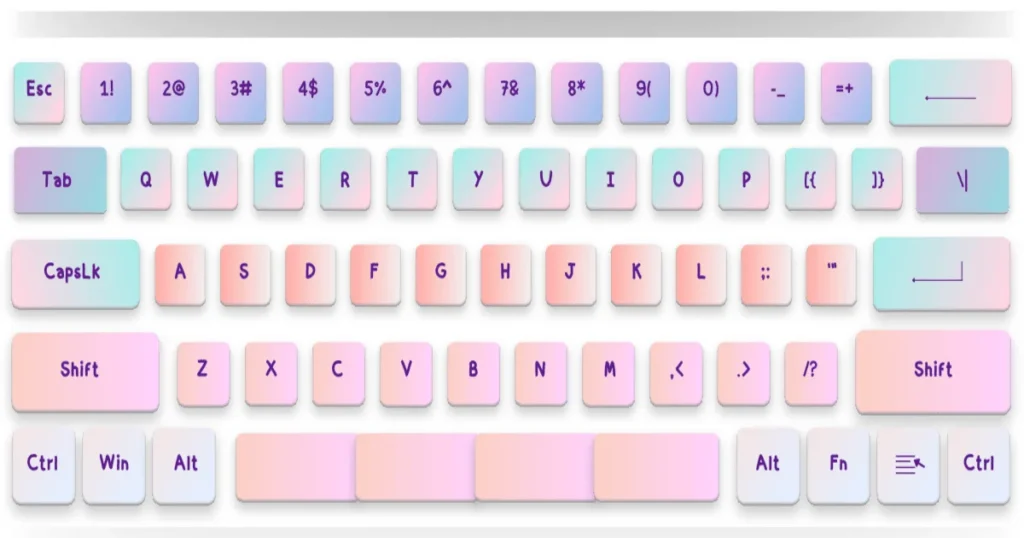
As the Alt key allows users to enhance their productivity, the Ctrl key acts as a tool for even more productivity. Most users of Ctrl make use of this key as a part of keyboard shortcuts. Most commands or actions of Ctrl are associated with copying, cutting, pasting, and even undoing previously done actions.
Key shortcuts:
- Ctrl + C: Copy selected content.
- Ctrl + V: Paste copied content.
- Ctrl + Z: Undo the last action.
- Ctrl + A: Select all content.
4. Escape Key (Esc): A Quick Exit
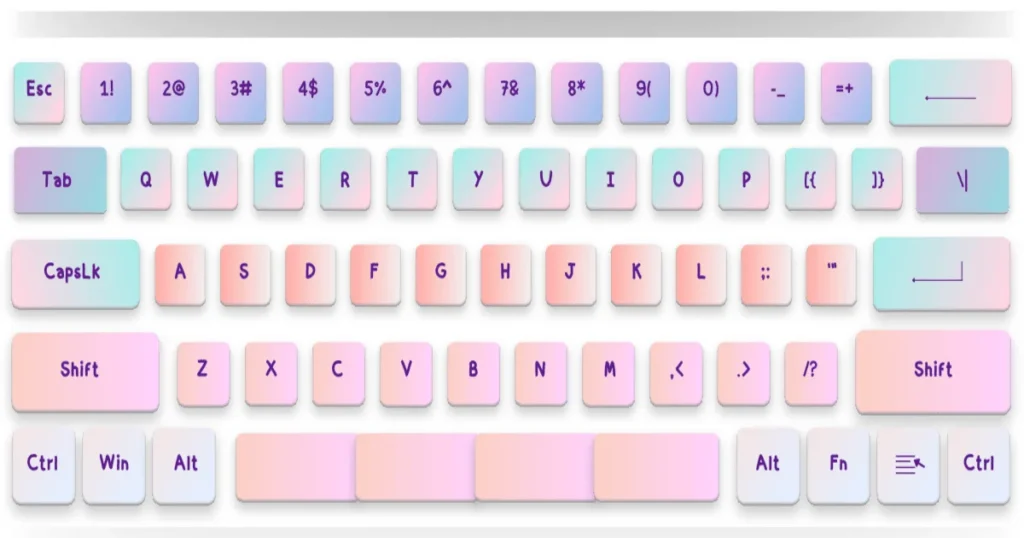
Even though the Esc key might look ho-hum, it offers so much functionality whenever a user wants to navigate through an application or software. Esc is mostly utilized for canceling an action which includes exiting or stopping a task.
Typical uses:
- Close a dialog box.
- Cancel an action in many applications.
- Exit fullscreen mode in video players or websites.
5. Spacebar (␣): The Unsung Hero

Even though the Spacebar key does not seem to be of any use, it adds more than one critical function when typing. Inserting space is an essential feature for making any written content organized and informative. The space bar has the highest use frequency by average computer users.
Fun fact: Moreover, the longest key on the board is the spacebar.
6. Enter/Return Key (⏎): Confirm Your Actions

You can also press the Enter (or Return) key to trigger these actions, including executing commands and confirming selections, or creating a new line in text fields. It is essential for communicating with applications and submitting forms.
Common uses:
- Use to submit a search query or a form.
- Enter to confirm a command or action.
My general approach is to create a new paragraph; word processors usually do that with a hot key (someone once told me Alt-Shift-Enter is the keyboard shortcut for a new paragraph).
7. Backspace Key (←): A Handy Eraser
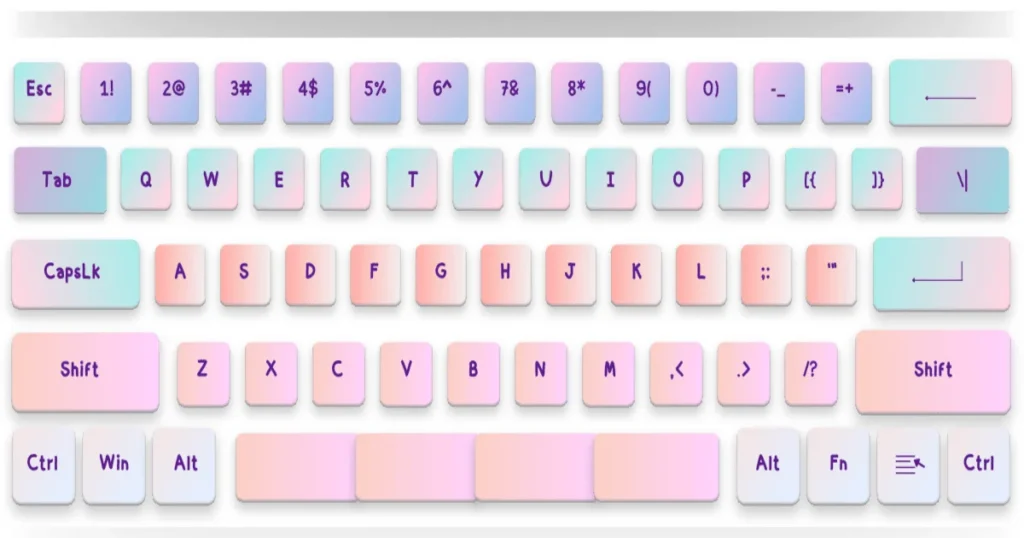
With the Backspace key, you can remove text, files, or any other information you do not use and find no longer serves you a purpose. A simple but powerful way to remove errors, mistakes, or correct typos, “Backspace” symbolizes so much in just one word.
Key usage:
- Remove the letter before the cursor
- In file explorers, remove chosen files or directories.
8. Delete Key (Del): Moving Forward
As the Backspace key deletes data to the left of the cursor, the Delete key removes data to the right. This is yet another important tool in your keyboard arsenal clearing out text or files.
Common actions:
- Remove text to the right of the cursor in text fields.
- Delete files and folders without moving them to the Recycle Bin.
9. Function Keys (F1-F12): Power Shortcuts

Like any other modern keyboard, Backspace content removal key pairs up with the Delete key (the right side of the barring). Each of the F1-F12 serves individual tasks which depend on the application you’re working with at the time. They make it possible to, for example, navigate to the help section, change the volume, or manage playback on media interfaces. With these buttons users are able to perform some operations without removing their hand from the keyboard.
Examples:
- F1: Open help documentation.
- F2: Rename a file in Windows.
- F5: Refresh a webpage.
- F11: Enter or exit full-screen mode in most browsers.
10. Tilde (~) and Accent (`) Keys: Hidden Symbols
The Grave Accent (`) and tilde (~) serve specific functions which are essential for using customized computer systems such as programming software.
Common uses:
- Within the realm of computing, the Tilde (~) has angualar value that displays home directory as well as shortcuts to commands within the advanced coding peripherials.
- In certain programming languages, the Grave Accent (`) is used to craft unique symbols or as operators of particular constructs in expressed Algorithms.
11. Arrow Keys (↑↓←→): Navigating With Ease
Use of Arrow Keys within the computer individual devices pointers are designed primarily with the intention of moving the user along documents seamlessly without the use of mouse. Ideal for scrolling through documents, web and spreadsheet.
Key uses:
- Move the cursor through text fields and documents.
- Scroll up or down in webpages.
- Navigate cells in spreadsheets like Excel.
12. Period (.) and Comma (,): Punctuation at Your Fingertips
Though each of period and comma are reletivly simple symbols, they are necessary standards within any form of communication. They enable for the construction of sentences to be logical be it reports, emails or social media updates.
13. Symbol (@): Essential for Communication
The at sign or @ is common in communication today, especially for emails and social media accounts. It’s also used people in coding and at times during short hand texting.
Typical uses:
- Used in email addresses (e.g., user@example.com).
- Mentioning users on social platforms like Twitter or Instagram.
- The “@” sign symbol is also used for different purposes in multple programming languages.
14. Hash Symbol (#): More Than Just a Pound Sign
Like wise, the pound symbol has its importance within the social realm. Used as a hashtag or keyword, allows one to categorize that digital content or tag it.
Common applications:
- Hashtags on social media (e.g., #technology, #AI, #hashtag).
- The hashtag ( pound ) or # symbol has also found usage as comments or descriptive statements in several programming languages up to date.
Wrapping Up: Symbols Name of a Keyboard
There are symbols on your keyboard that offer more than decoration. All of them are vital to make it easier for you to type, code or interact with your computer. You will be able to do tasks more easily and quickly than you thought possible by learning about these symbols.
Considered working, giving additional goals within a period of time is achievable not until you directly explore more with symbols as the focus. Hope ‘Symbols: The Name of a Keyboard’ is quite clear to you!
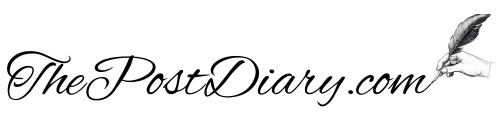


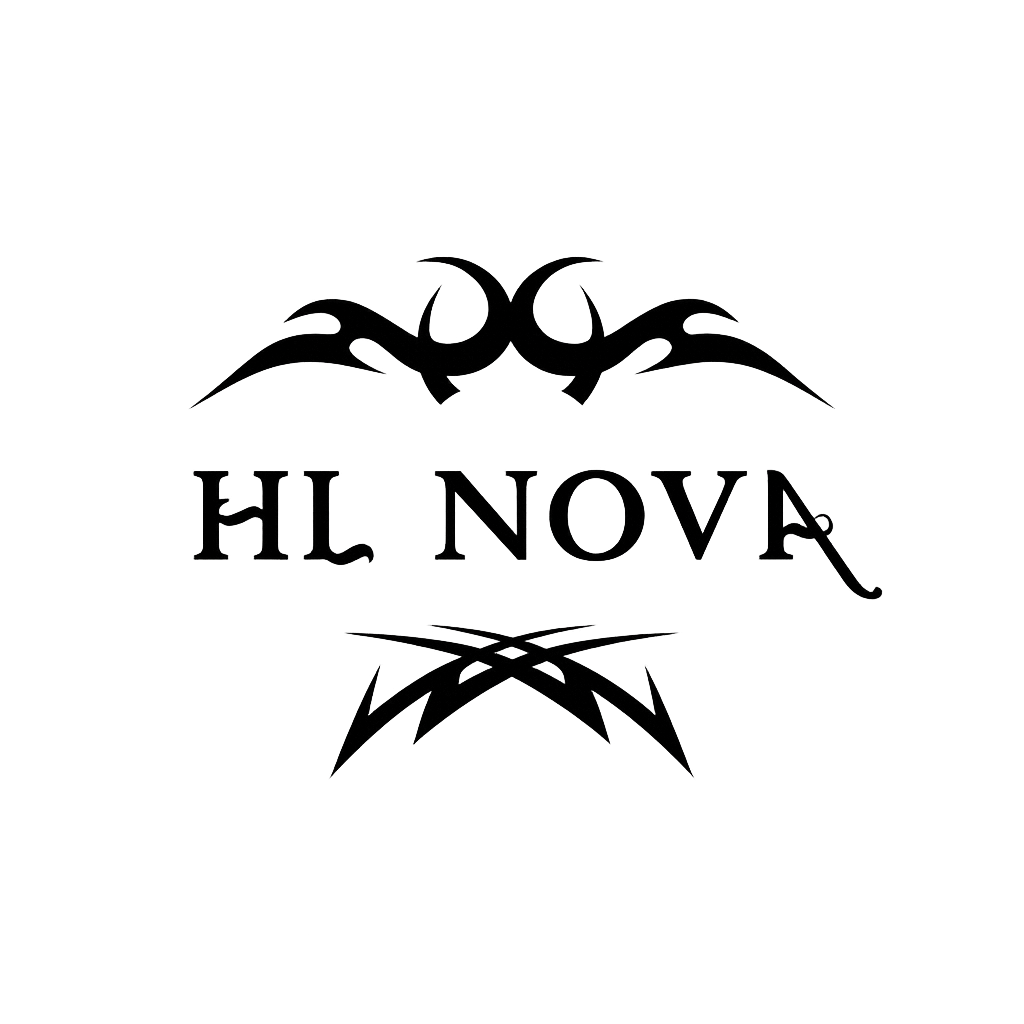





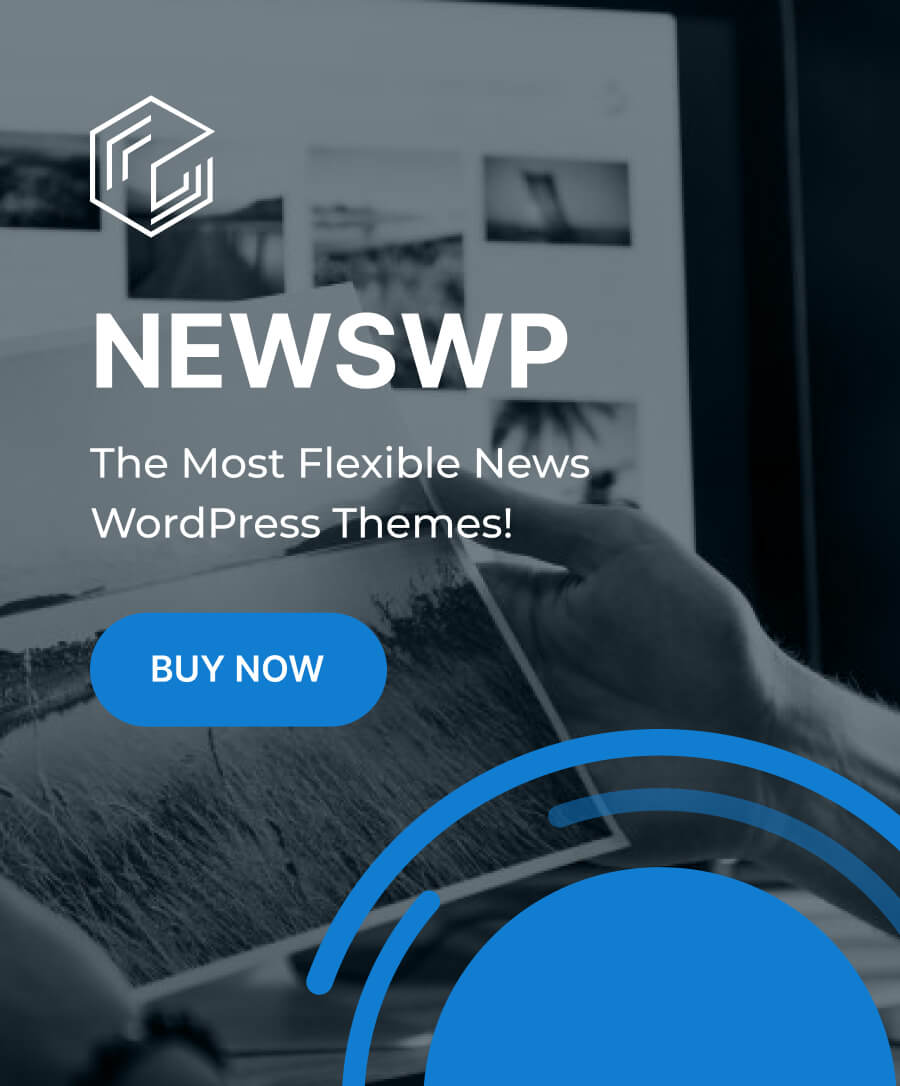




Leave a Reply